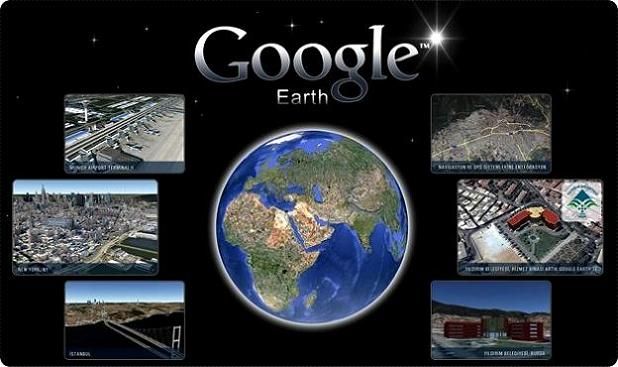Google Earth is an innovative application that allows users to explore the world through detailed satellite imagery, maps, and 3D representations of landmarks and landscapes. For Mac users, Google Earth is accessible both as a downloadable application and a web-based version. This article provides a detailed guide on how to install and use Google Earth on Mac, including its features and troubleshooting tips.
Installation of Google Earth on Mac
Step 1: Check System Requirements
Before installing Google Earth for Mac , ensure that your Mac meets the following minimum system requirements:
- Operating System: macOS 10.12 (Sierra) or later
- Memory: At least 4 GB RAM
- Graphics: A compatible graphics card
Step 2: Download Google Earth Pro
- Visit the Google Earth website.
- Click on the “Download Earth Pro on Desktop” option. Google Earth Pro is free and offers advanced features over the web version.
- This will take you to a download page. Click on the download link for Mac.
Step 3: Install Google Earth Pro
- Locate the downloaded file, typically named GoogleEarthProMac-<version>.dmg, in your “Downloads” folder.
- Double-click the .dmg file to open it.
- In the window that appears, drag the Google Earth Pro icon into your Applications folder.
- Once the application is copied, you can eject the .dmg file from your desktop.
Step 4: Launch Google Earth
- Open your Applications folder and find Google Earth Pro.
- Double-click the icon to launch the application.
- If prompted with a security warning, go to System Preferences > Security & Privacy and allow the app to open.
Features of Google Earth Pro
Google Earth Pro offers a range of features that enhance your exploration experience:
- 3D Imagery: Zoom in on various locations to view detailed 3D models of buildings and landscapes.
- Street View: Access street-level imagery to virtually explore streets and neighborhoods.
- Path and Polygon Tools: Create and save custom paths or highlight specific areas.
- Measurement Tools: Measure distances and areas directly on the map.
- Import and Export Data: Easily import GIS data or export your customized maps in KML/KMZ format.
Using Google Earth Web
For those who prefer not to install software, Google Earth is also available as a web application:
- Visit earth.google.com/web.
- Explore the globe directly in your web browser. While it may not have all the features of the desktop version, it offers an intuitive and engaging experience.
Tips for Effective Use
- Keyboard Shortcuts: Familiarize yourself with keyboard shortcuts for easier navigation, such as using arrow keys for movement and “+” or “-” to zoom in and out.
- Save Your Places: Utilize the “My Places” feature to bookmark locations or paths you want to revisit later.
- Explore Layers: Activate different layers, such as borders, roads, and 3D buildings, to enrich your experience.
- Regular Updates: Keep Google Earth Pro updated to benefit from the latest features and improvements. Check for updates under “Google Earth Pro” > “Check for Updates.”
Troubleshooting Common Issues
If you encounter issues while using Google Earth, consider the following solutions:
- Performance Issues: If Google Earth runs slowly, check for any unnecessary applications running in the background and close them. Ensuring your graphics drivers are up to date can also improve performance.
- Graphics Problems: For graphical glitches, try adjusting the 3D settings in preferences or updating your graphics card drivers.
- Installation Problems: If you have trouble installing the application, verify that your macOS is compatible and that you have permission to install applications on your Mac.
Conclusion
Google Earth for Mac is a powerful tool for exploring and understanding our planet. Whether you choose to use the downloadable application or the web version, you can easily access detailed imagery and mapping tools. By following the steps outlined in this guide, you can install and start using Google Earth Pro on your Mac, unlocking a world of geographical exploration. Enjoy your journey around the globe!